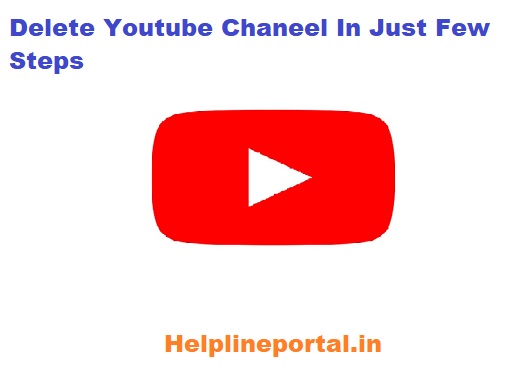How To Delete Youtube Channel – Delete or Deactivate Channel on Youtube App in Just a Few Steps. Users can Deactivate their Channel For some time at youtube’s official application.
How to Delete Youtube Channel By Mobile and Laptop Using Gmail
As we all know youtube is a video stream that is famous in the world. These days youtube is a platform that everyone in the countries uses and now all people use youtube to do any work. So youtube is going trending in all streams and everyone is a fan of youtube. It is a platform that connects worldwide. Now many people are facing problems activating and deactivating youtube channels and searching about How to Delete Youtube Channels. So to purify their solutions and to make their work easy we are giving some latest details about how to Delete, Deactivate Youtube Channel in a minute. So read all the details given below and gain all the details.
How to Delete My Channel on Youtube App 2024
YouTube is an American video-sharing platform that started for sharing videos all over the world. The Youtube application gives access to all the information we want in video mode. This is a worldwide video platform that gives knowledge to users. Many users want to Delete YouTube channels due to any circumstances. So today we will tell you How to delete Youtube Channel by Mobile Application or by any browser.
Delete Youtube Channel on Youtube App – Delete Youtube Channel By Simple Way
Many Users of YouTube want to delete their YouTube channels and they are trying to find the process of How to Delete Youtube channels on the YouTube app. Users can now delete their YouTube channel easily on their mobile phones. To delete the channel the step-by-step guide is given below by which you can delete the YouTube channel.
- go to your YouTube mobile application.
- Click on the account option given in the top corner.
- Click on your channel notion given on the page.
- Click on the top right corner three dots and select the help and feedback option given on the page.
- On the help and feedback option in the search bar Write ”delete my youtube channel”.
- In the search results click on the top mark.
- on the next page, you will see two options
- Hide Your channel temporarily
- Delete Your Channel Permanently
- Click on the Delete your Channel permanently option.
- This will redirect you to the sign-in page.
- Fill in your email id password and click on next.
- Tick all checkboxes displaying that delete my content from YouTube.
- Click on the Next button.
- Your channel will be deleted successfully.
How to Delete Youtube Channel In Computer or Web Browser
The users who are searching for How to Delete Youtube Channel by the web browser on a computer can now delete their youtube channel. users also know that once you have deleted their youtube channel then you will not recover the data uploaded by you. This is because by the terms and conditions of youtube, the content and data will not be given to the old user so firstly think about deleting your youtube channel first. Users who want to delete their channel by the computer can see the given steps below.
- Click on the web browser on your computer.
- Log in to your Google account in the browser.
- Click on the youtube option after logging in.
- Click on your channel option given in the top right corner.
- Go to the Help button on the page.
- Search ”Delete or Hide My Youtube Channel”.
- Click on the Delete Or Hide My Youtube Channel option.
- Tick on all checkboxes and click on delete my youtube channel.
- Your youtube channel and its content will be deleted successfully.
| Official Website | Click Here |
| For more updates visit | Helpline Portal |
If you have any questions or problems faced in this article then you can write them in the comment box. Our team will reply to you immediately.